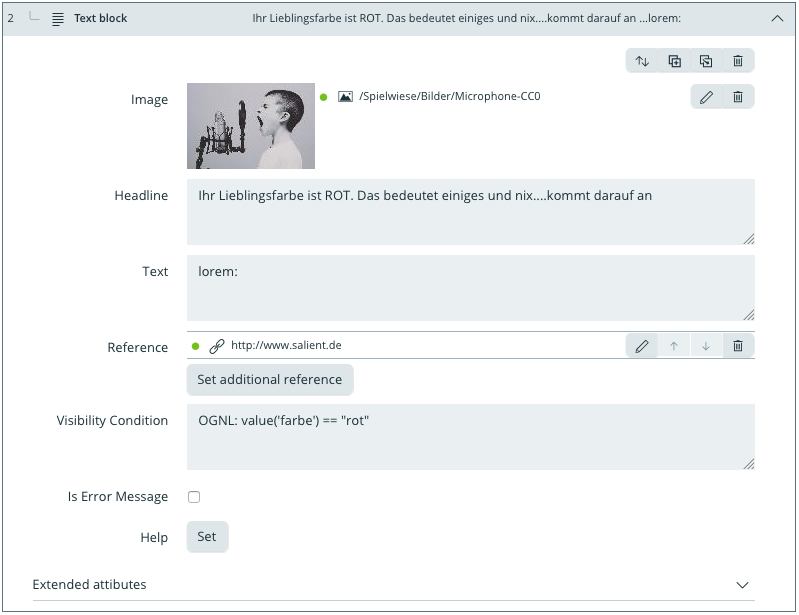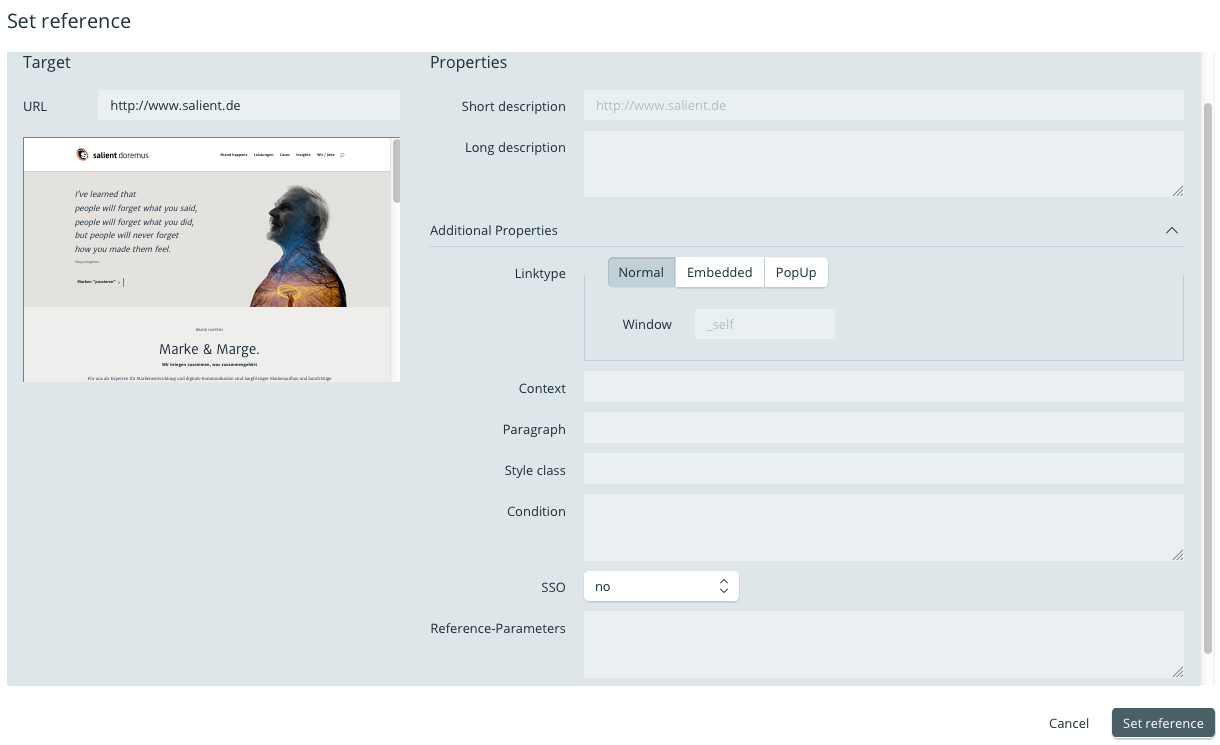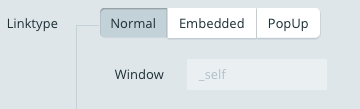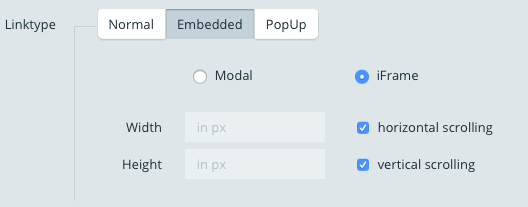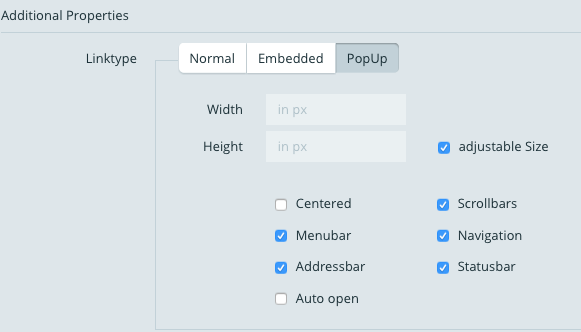Cross links and references
References
When documents or media are to be reused a second time, they can be referenced. The simplest example is the use of an image that is to be used in every form. The image itself will already have been uploaded into the media folder. A reference to the image will then be inserted into the form itself. If the image is changed in the central media folder, it will be changed in all places in which the image was referenced. Texts, (Data-)lists, patterns (PDF, e-mails) and other documents can be referenced exactly as images can.
The illustration below depicts a textblock in which an image located in the media folder is referenced. A link to the website www.salient.de was added in the input field‘link’.
Links
The term link in this context refers to the insertion of a tab (internal) or a URL (external) into a form.
By placing link, (goal-)documents can be linked to contents. Links can be parametriezed, i.e. one can hereby change the depiction or further define the type of link (e.g. opens in a new tab, i-Frame)
As the internal ID of the goal document is saved within the link, documents can be moved without affecting the redirection. When documents are deleted, all links attached to said documents are deleted as well.
| Field | Description |
|---|---|
| Type of Link | The link’s display variant. See below |
| Context | Designator, with which the link is classified. Application e.g. additional links in one version. |
| Paragraph | Skip mark within a page. |
| Style class | Style class for the display of a link |
| Condition | When a list of links is present, the ones that fulfill this condition will be displayed. See Conditioning and dynamic contents (OGNL) |
| SSO | Defines whether a Single-Sign-On Token should be generated for the link. This token is added as a GET-parameter. |
| Link Parameter | The parameters written in plist Format are added to the URL as GET- Parameters. |
Type of Link
Normal
| Field | Description |
|---|---|
| Window | _self = opens the link in the same tab as the requested link _blank =opens the link in a new tab _irgendwas |
Embedded
| Field | Description |
|---|---|
| Modal | Opens the link modally, i.e. in an exclusive/ superimposed |
| i-Frame | Opens the link in an i-Frame, meaning a pre-defined section of the window. |
| Width | Limits the display of content in width in pixels |
| Heighth | Limits the display of content in heighth in pixels |
| Horizontal Scrolling | Allows horizontal scrolling |
| Vertical Scrolling | Allows verstical scrolling |
PopUp-Fenster
When opened in its own window, the browser window can be adjusted (this mostly applies to older browsers)
| Field | Description |
|---|---|
Width | Limits the display of content in width in pixels. |
Heighth | Limits the heighth of contents in pixels |
Adjustable size | The size of the window can be adjusted |
Centred | The window is centred |
Scrollbars | Window allows the display of srollbars |
Menu bar | Window displays the browser menu |
Navigation | Window displays the browser navigation |
Address bar | Window displays the browser address bar |
Opens automatically | Link opens automatically |
Status window | Window displays the browser status bar |
Visibility of Reference
A link is only displayed to a user when the goal-document is published and the user has access to said document.
External Links
When openforms forms are linked directly from other systems, the tab to the according document can be indicated in the UR.
Special Features
Links to empty documents
When a document which does not have any content is linked, then the first subdocument which is visible to the uer will be displayed. This allows displaying different documents to different user groups (controlled by access rights) or transferring new versions of a form live, without having to communicate a new URL (see also questionnaire revisions)
Redirections
In the case of redirection the defined goal document will be displayed. See also Redirect