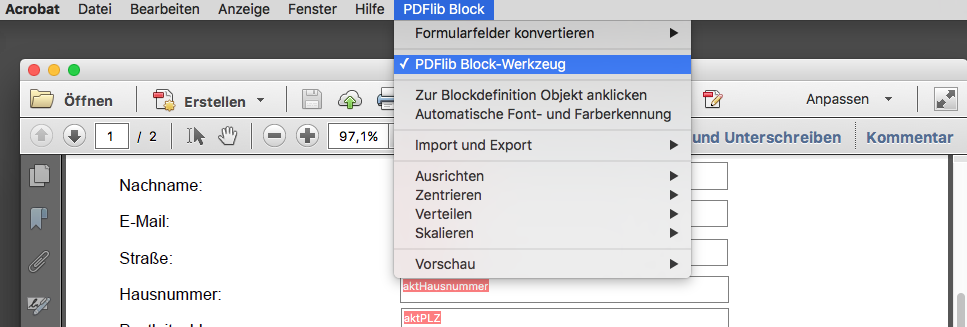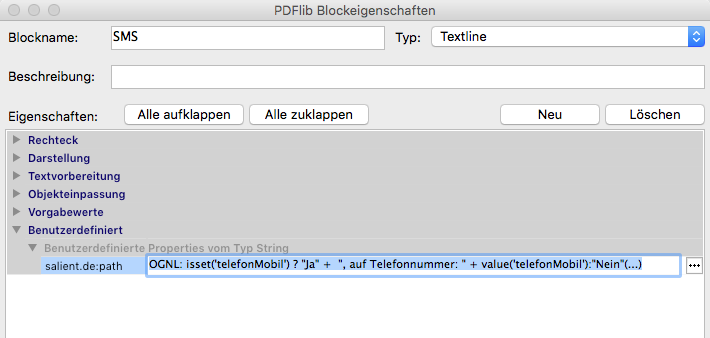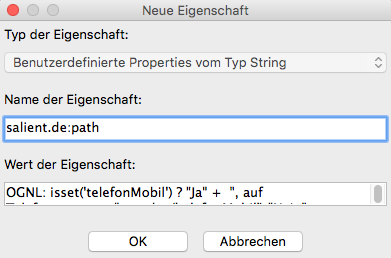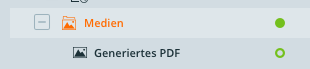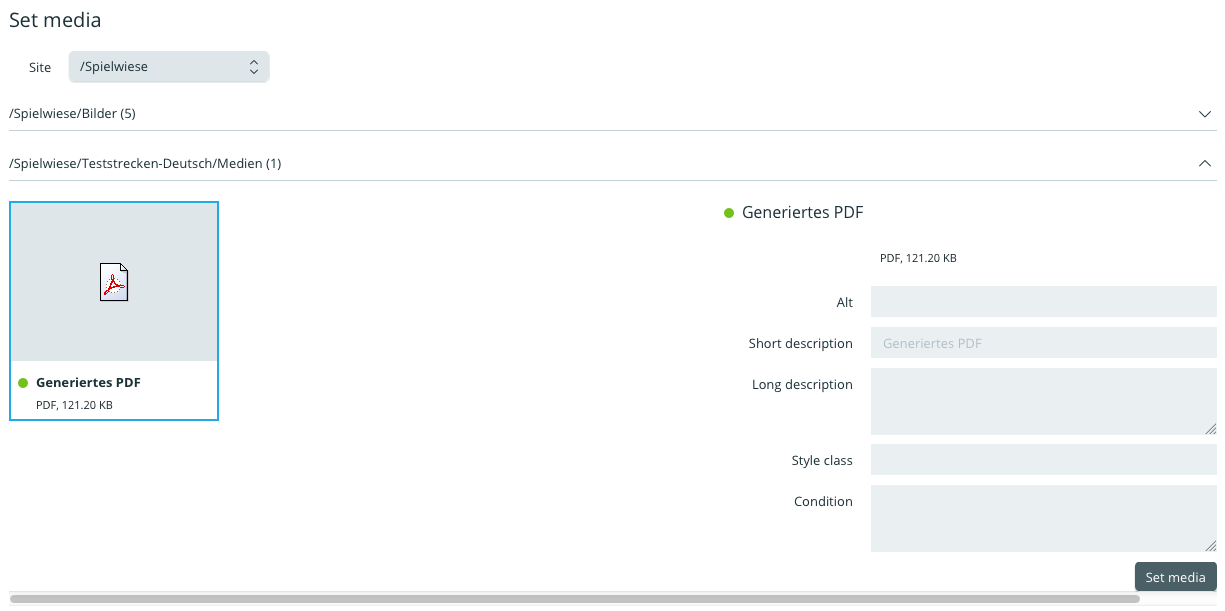Generate PDF documents
To generate personalized PDFs with the data from a form tab openforms 5 must have access to a software like for example PDFLib. This system prerequisite is provided by the administrator. Furthermore the following points are required in order to generate PDFS:
- Acrobat Pro (to draw up PDF patterns) Caution: Please pay attention to the versioning of PDFLib and Acrobat
- PDFLibblock Plugin (PlugIn for Acrobat PRO; allows the insertion of LibBlocks into the PDGF document) CAUTION: The Plugin Version must be compatible with the server’s PDFLib version.
- Installing Fonts CAUTION: The same font used to generate the PDF template must be installed on the server.
- PDF Template with LibBlocks as a media, created and published in openforms
- Formlocation with a transaction page and a set paragraph ID (see e.g. textfield)
- Result PDF -Transaction on the transaction page.
Creating PDF templates
- A PDF document is generated according to a form, in order to create free space to be filled by LibBlocks
- To draw up a PDF LibBlocks one must first activate the LibBlock plugin
- To create a new block, drag a square to the desired position within the PDF document
- To link the block to an ancor or to the paragraph-ID of an area the PDFLib block properties must be set (see following chapter)
PDF-LIBBlock Eigenschaften
- A window in which the LibBlock can be configured will open. The font and alignment can be configured here.
- To have the LibBlock filled by openforms one can either use the paragraph-ID as a blockname (here: SMS) or formulate it in ‘conditioning and dynamic contentcs (OGNL)
- Regarding the configuration of costumized properties see the following chapter
Benutzerdefinierte Eigenschaft
- For the costumized filling of a block, klich ‘new’. A window will open in which you will first have to put in salient.de:path as the ‘property name’
- Any kind of condition / dynamization (OGNL) may be put into the box ‘property value'.
- For each value which is to be inserted into the PDF, a new block is created and placed in the PDF document.
Anlegen der Ergebnis-PDF-Transaktion
- The finished PDF template will be added in openforms as ‘media’ and published.
- Hereafter you will need to go to the results column of the transaction page and create a new paragraph: ‘Results PDF’
- By clicking on ‘pattern: set’ the wizard will open for the selction of a medium
- After navigating to the corresponding document, the document can be included and used as a pattern by clicking ‘set medium’
Generated PDF
- After the PDF has been generated it will be shown as a download.
- The entered data will be written into the PDF document