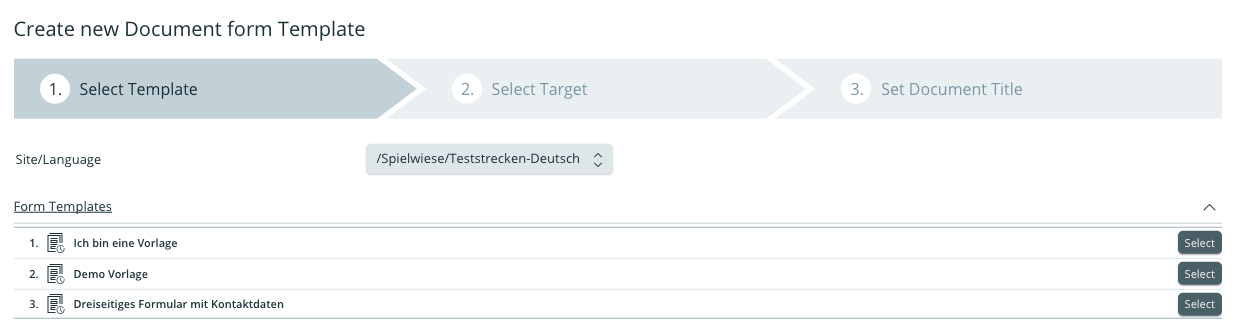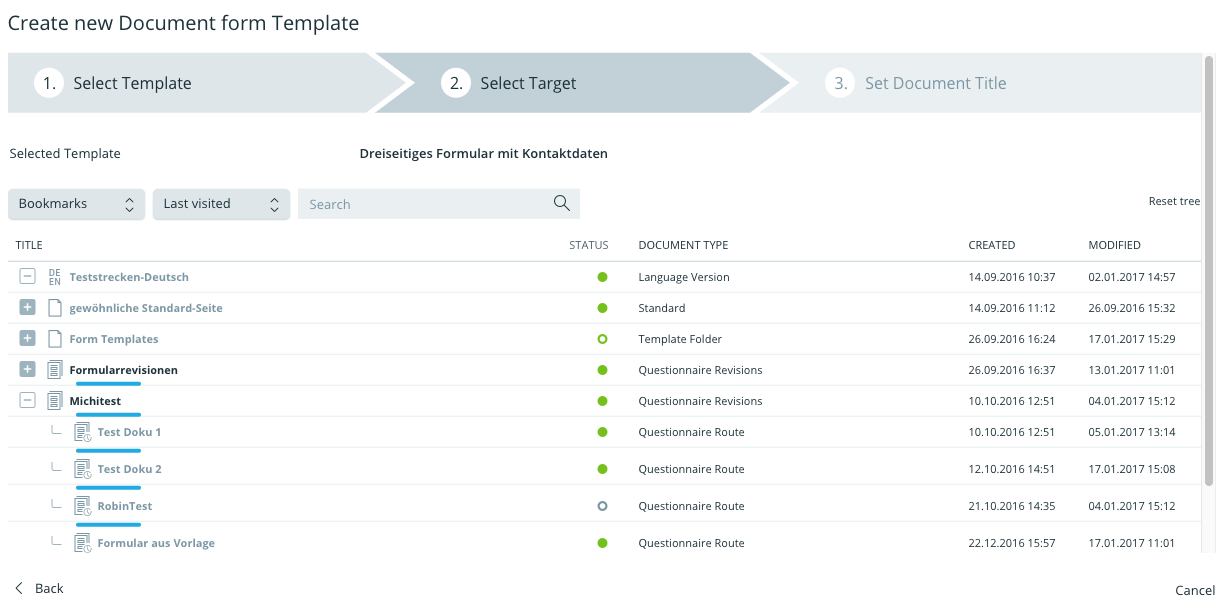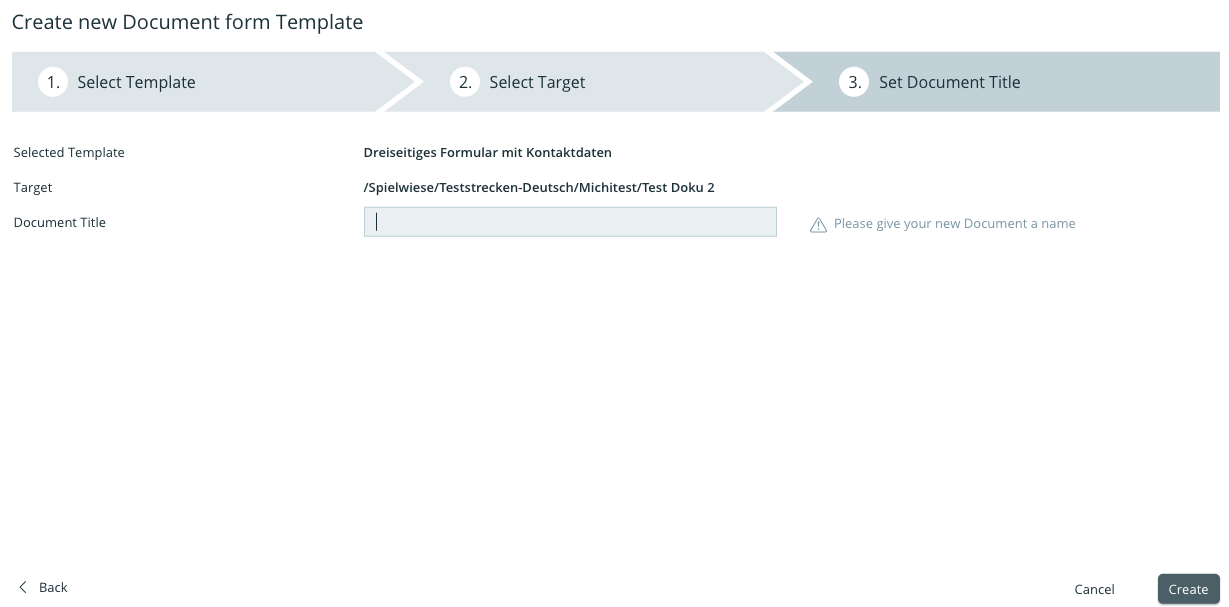Template wizard
Introduction
The template wizard allows you to draw up new documents or document structures from templates. The template wizard consists of three separate steps, which will be further elaborated in the following section. For more about drawing up a pattern see Drawing Up Templates
Step One: Selecting the Template
Step Two: Selecting a location for the new site
Step Three: Assign new document name and create document from template: