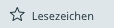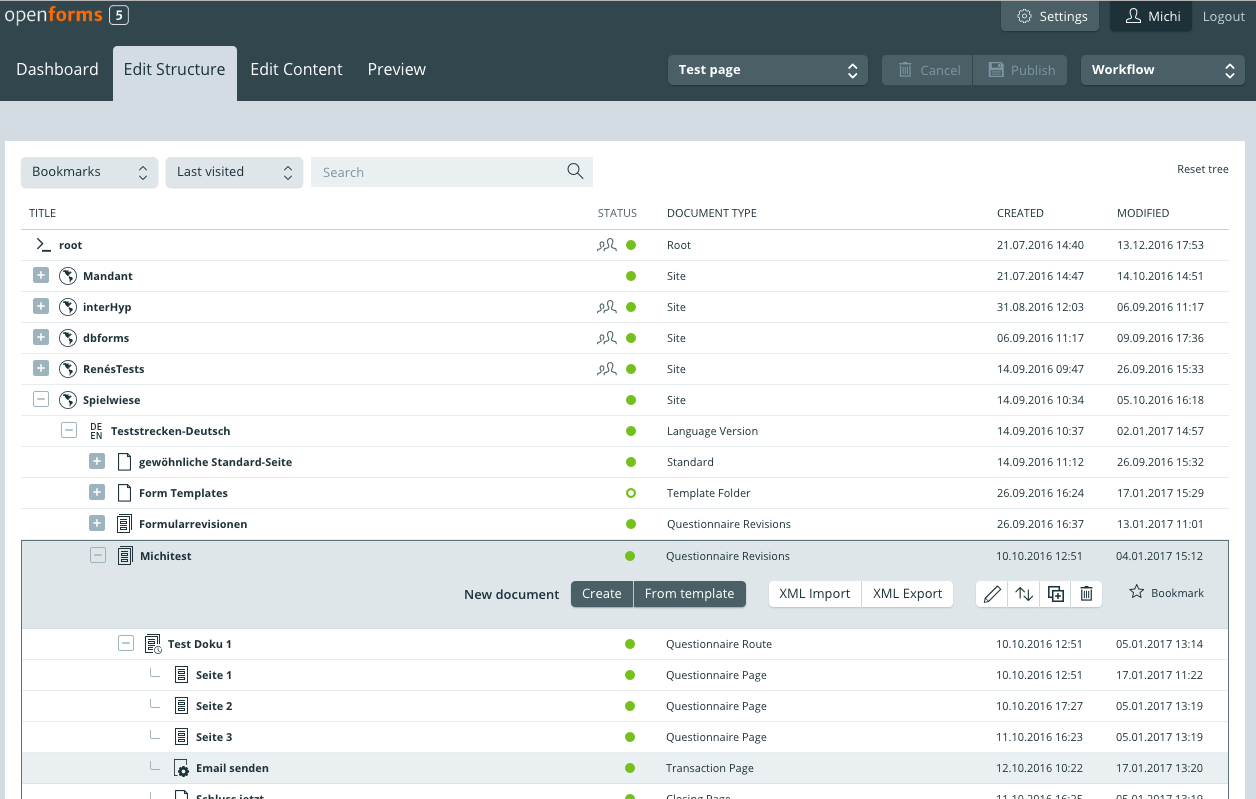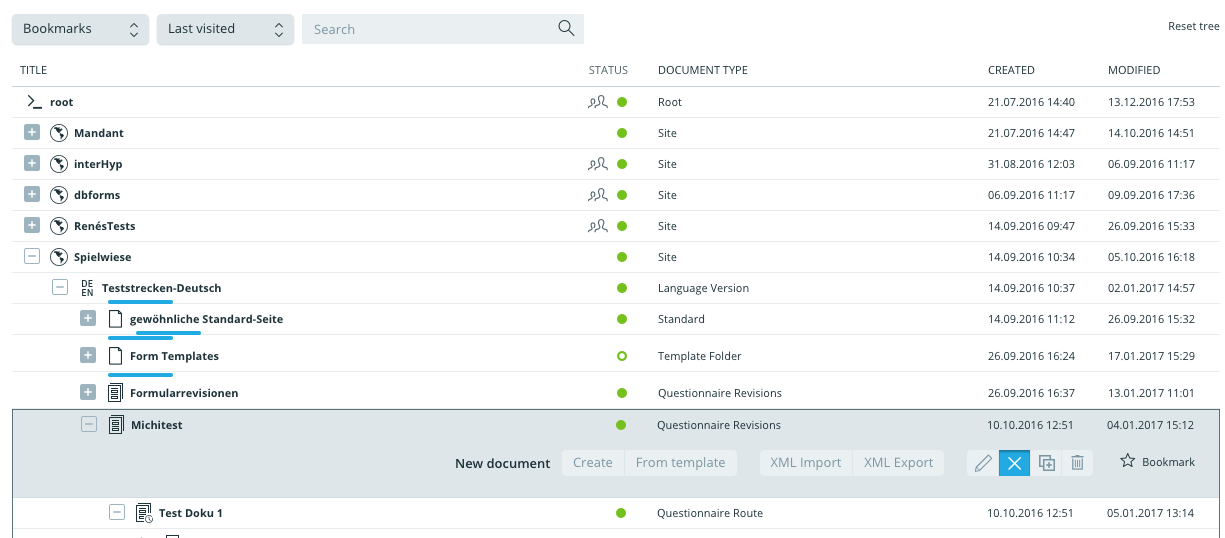Edit structure
Introduction
The edit structure shows the site’s structure and hierarchical nesting.
It serves the establishment of a document-based structure tree (see Document Based). If, e.g., new language versions, forms or pages need to be added, moved or deleted, these operations occur within the edit mode.
Details regarding the documents as well as content occur using the Edit mode (edit content) (also see edit content).