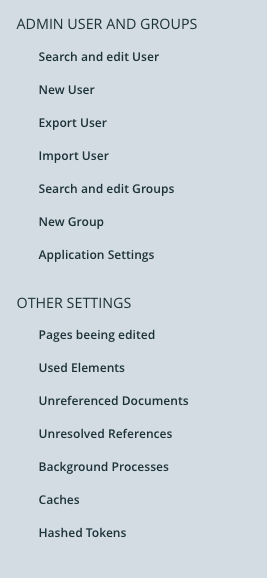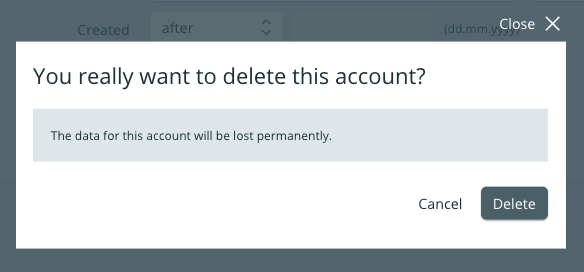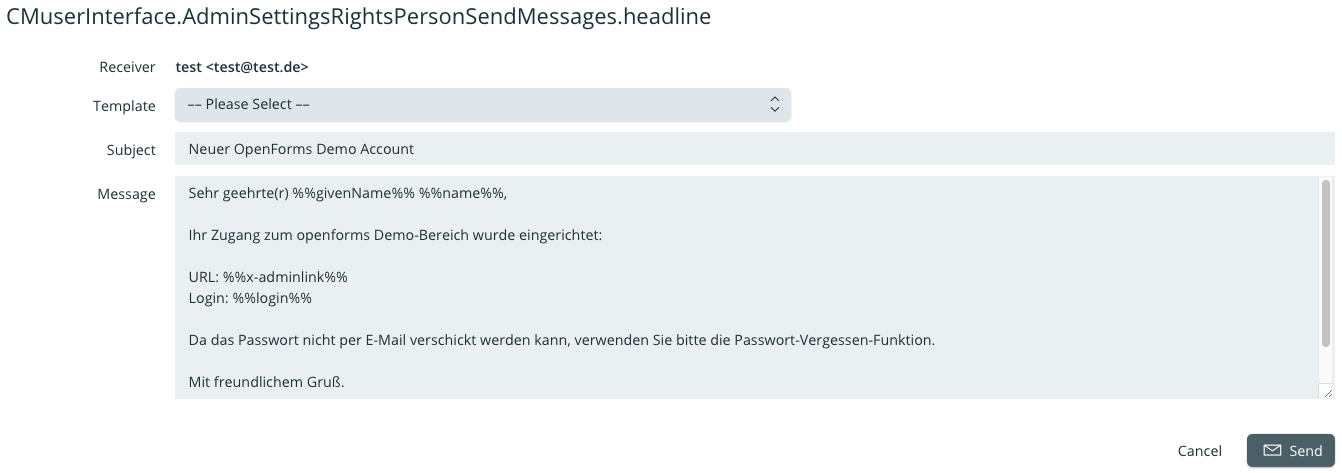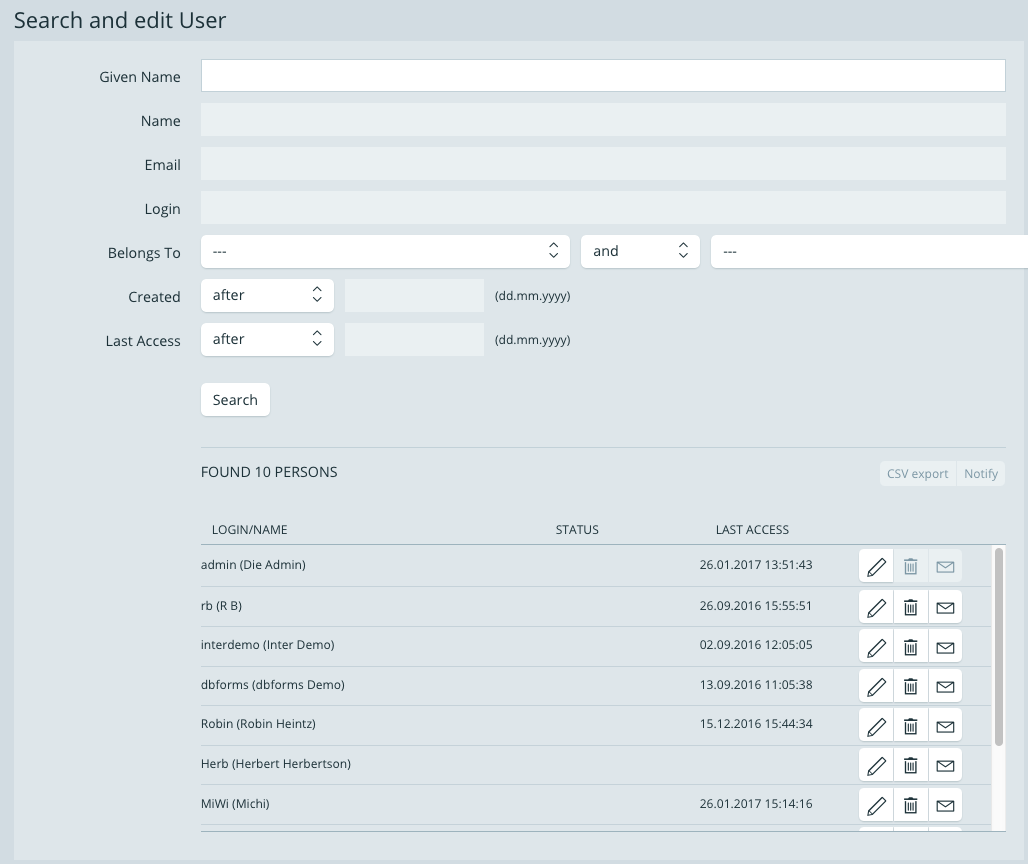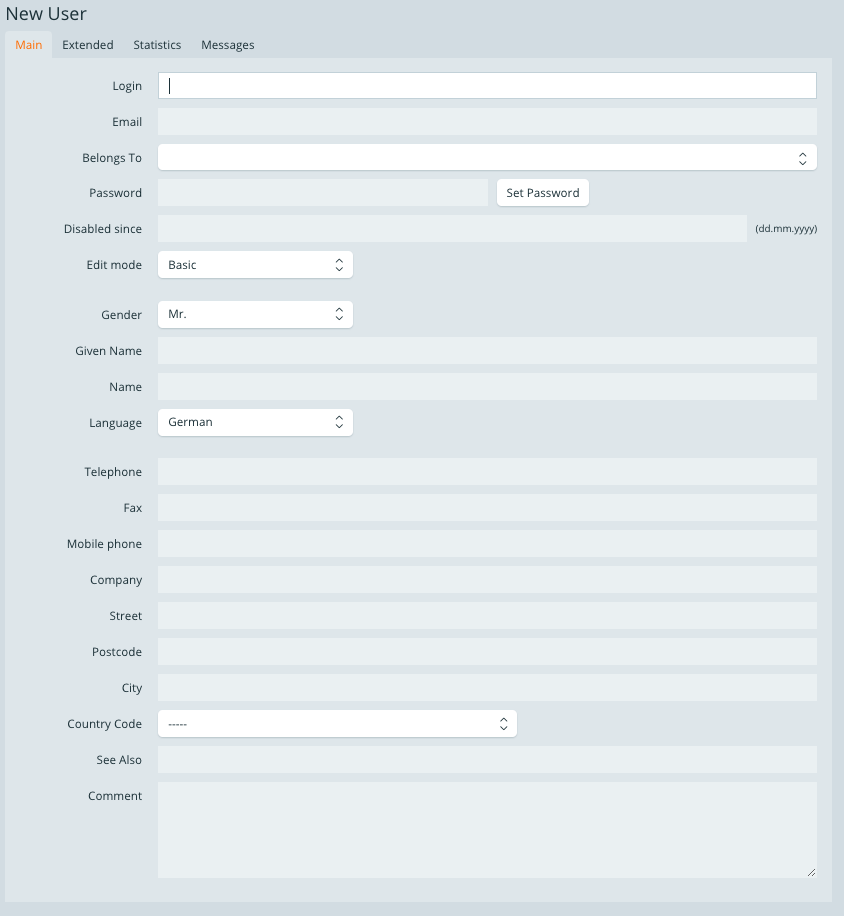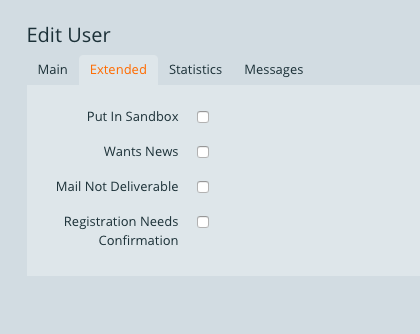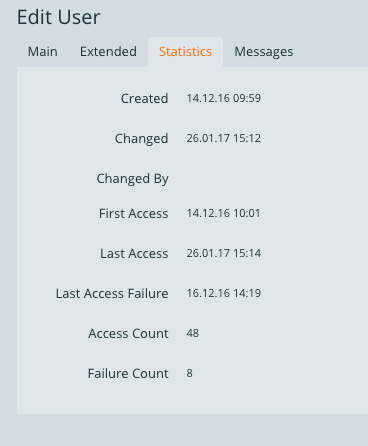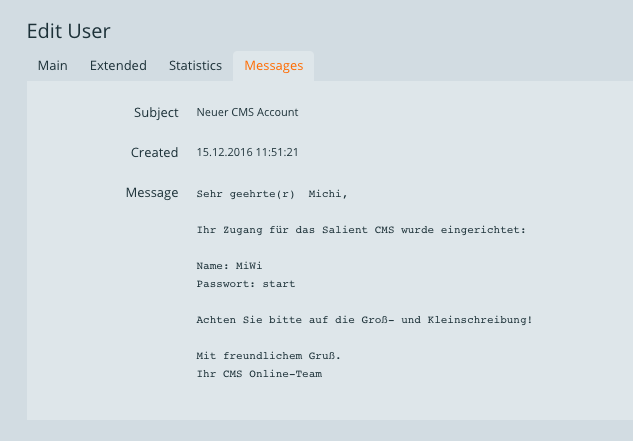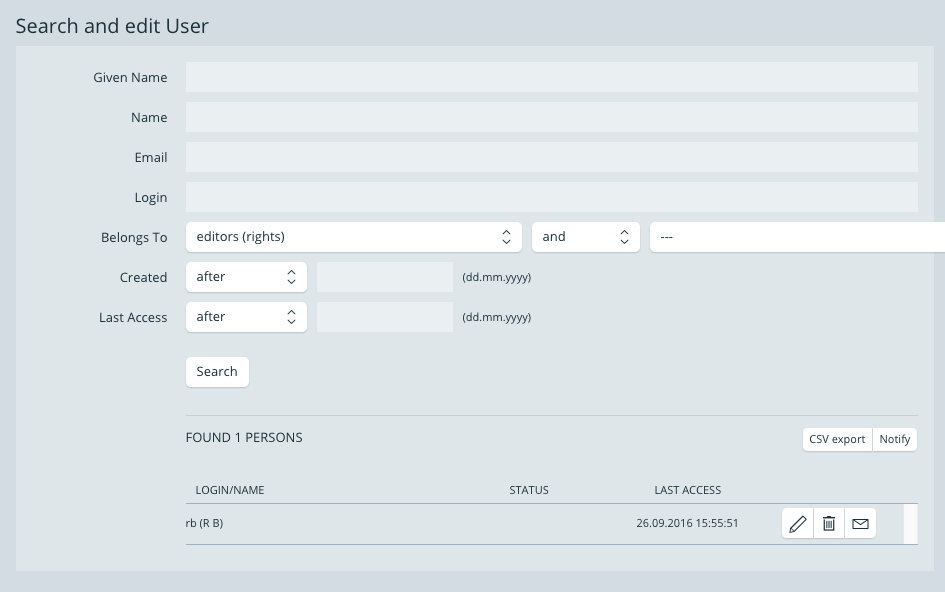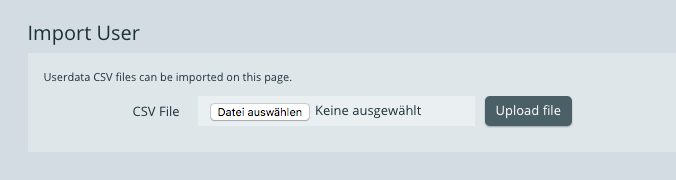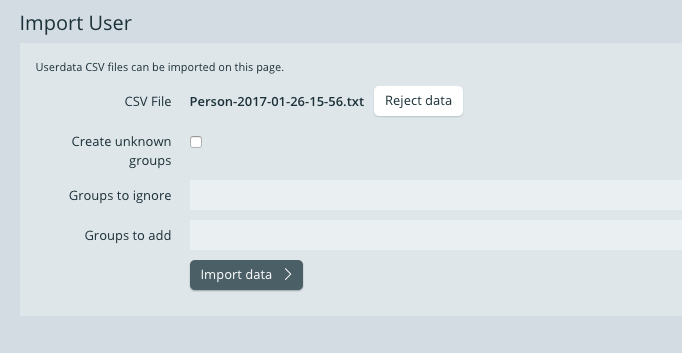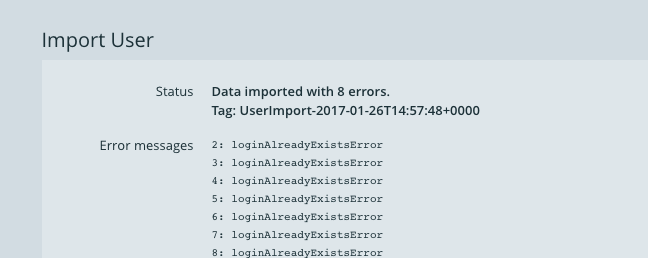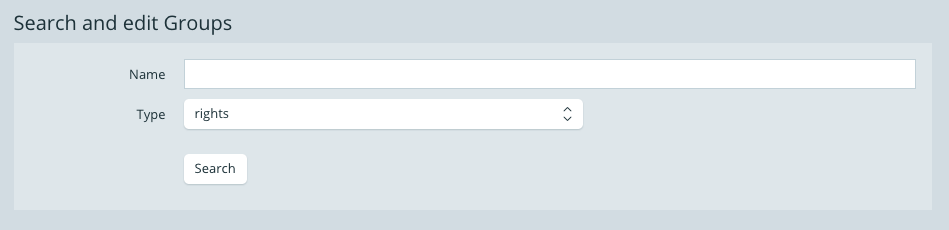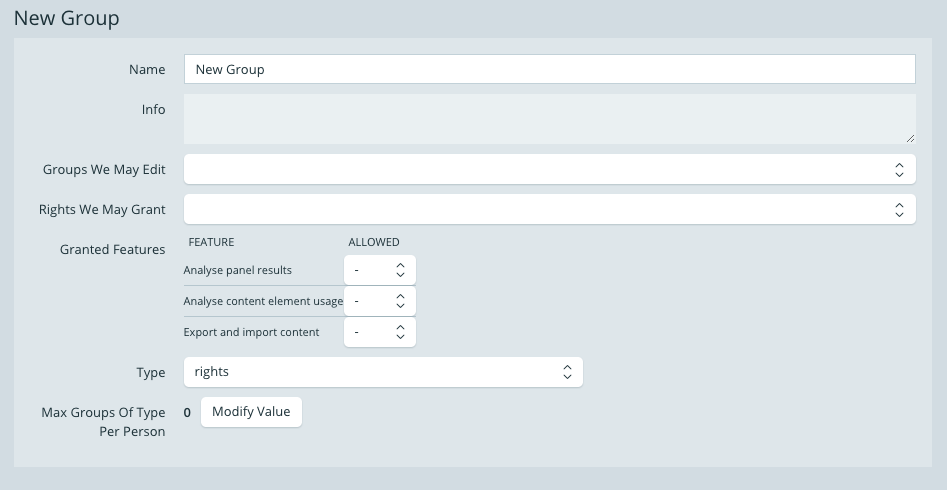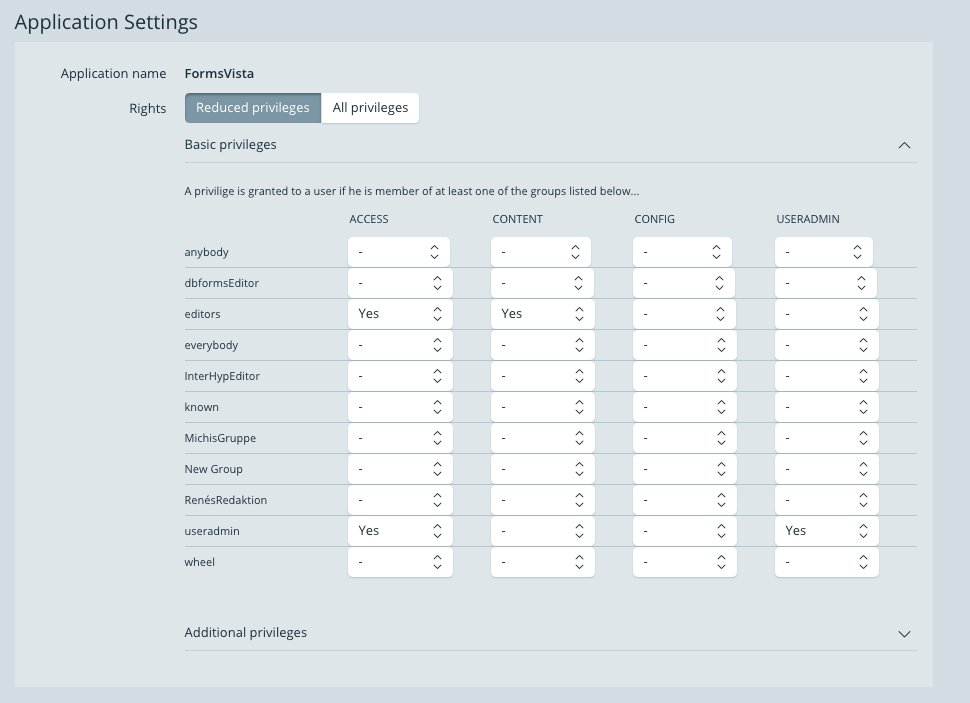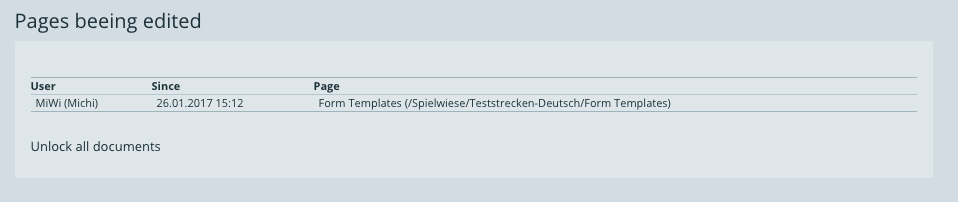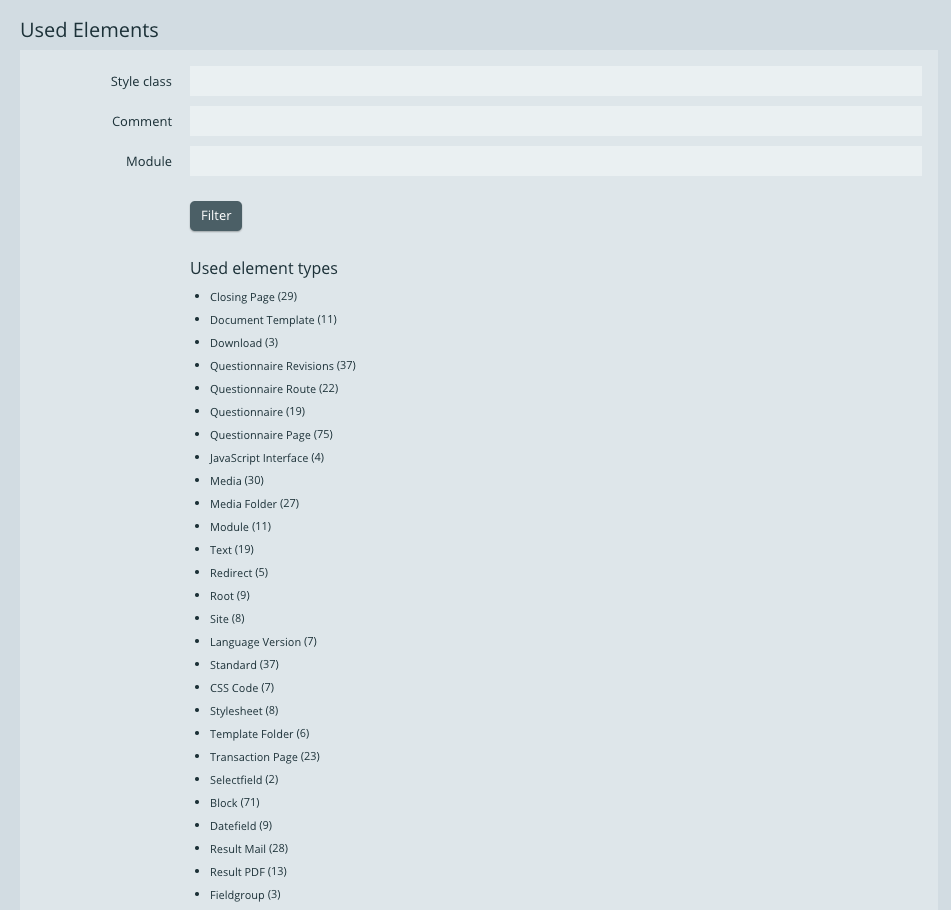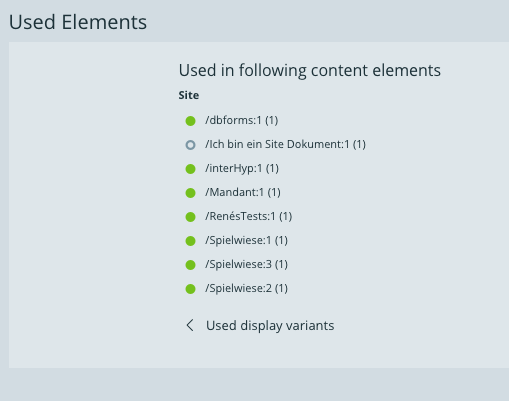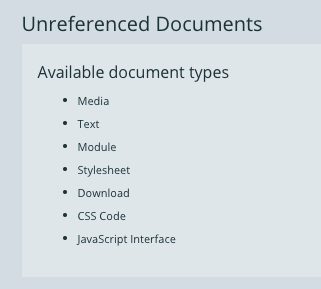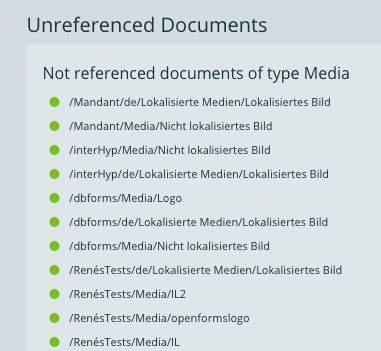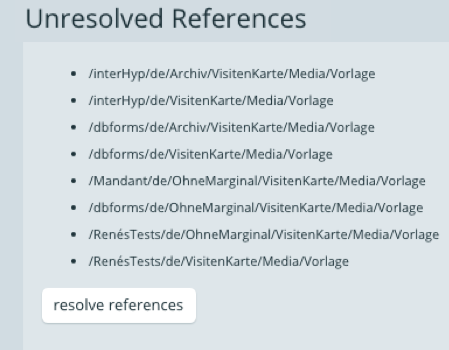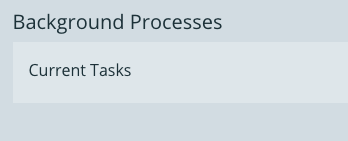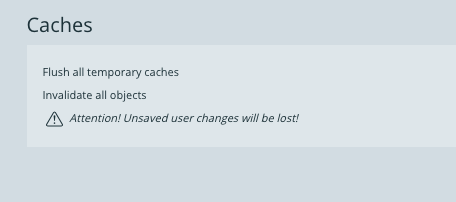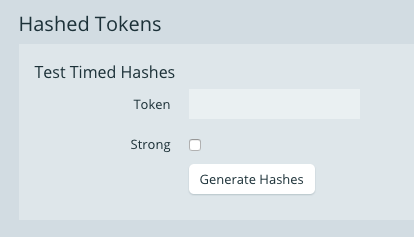System groups
After installation, the following standard groups are available in openforms:
wheel: The wheel group is a group for system administrators. The user-admin can log into the applications using a default password.
known: For external users/visitors, that have access to the closed section (i.e. users known to the system).
everybody: For external users, i.e. everyone who retrieves content via their browser.
anybody: Non-registered users.
In order to create a user group you must be granted the corresponding privileges. We assume that an admin user with wheel rights begins creating the desired groups structure after installation.
After the admin has logged in, he may switch to the configuration section in openforms via settings.
The section settings will open. The menu items for user a group administration are located to the left.
The openforms setting grants you the opportunity of handling user and group administration, furthermore there is a variety of extended actions, which allow you to maintain a clear overview.
1 Search and edit User
The upper part of the mask (up until the search button) serves the filtering in the search of users. If statements are entered into the fields, the search result will be filtered accordingly and displayed. If the search button is used without any details in the fields, all users in the list will be shown (see bottom)
In the bottom, all users are listed. Each entry includes the buttons for editing, deleting or notifying a user.
Opens the same entry mask as the one that appears when adding a new user.
Deletes the corresponding user. After clicking the delete symbol, you will be asked to confirm the deletion in a popup window.
Opens a window for the creation of an e-mail notification. E-mail templates for the notification regarding CMS accounts or passwords can be selected, or you may write your own message.
2 New User
TAB Basis
| Field | Description |
|---|---|
| Login | Determines the user name |
| The user's e-mail adress. System notifications are sent to this address. | |
| Belongs To | Selection of one or several groups the user is to be a part of |
| Password | Determines the user's password. |
| Disabled since | If a user has been disabled, the corresponding date will be shown here. |
| Edit Mode | Determines whether the user is shown the basic or the advanced edit mode. |
| Title | The user's title |
| Given name | The user's first name |
| Name | The user's surname |
| Language | Langauge setting of the user interface |
| Telephone | The user's phone number |
| Fax | The user's fax number |
| Mobile Phone | The user's mobile number |
| Company | The user's company data |
| Street | The user's street |
| Postal code | The user's postal code |
| City | The user's city |
| Country Code | The user's country code |
| Siehe auch | |
| Comment | Space for comments |
TAB Extended
| Field | Description |
|---|---|
| Sandbox? | Make the user a 'sandbox' user, e.g. demo/test accountt This means productive activites are deactivated for this user. |
| Newsletter? | Is the user to receive a newsletter? |
| Mail No Deliverable | Inhibits the dispatch of system e-mails to this address. |
| Registration Needs Confirmation | The account must for example be confirmed using an activation link. |
TAB Statistics
In the tab statistics, numbers which represent user behaviour are displayed in a table.
| Field | Comment |
|---|---|
| Created | Date of the account creation |
| Changed | Last change made to the account |
| Changed By | User that made the change |
| First Access On | User's first login |
| Last Access | Last login |
| Last Incorrect Access on | Date of las access failure |
| Number of Successful Access | Number of successful logins |
| Number of denied access | Number of failed logins |
TAB Messages
System/account notifications that are sent to the user are displayed here.
3 Export User
The export creates a .txt. file (CVS format), which contains all user details of all openforms users. The formating is created in such a way that the data can be re-entered into the openforms system.
| Field | Decription |
|---|---|
| Export Password | If the box is ticked, the user's passwords will also be exported. If not, the passwords will be left out. |
| Export internal ID | All users receive an internal ID. This ID can also be exported, if the corresponding box is checked. COMMENT: In case of a later import into another openforms system you should not export the IDs |
Export Selected Users
A selection of users can also be exported. In order to export selected users the users must be part of one/several mutual groups or be in a 'tag'-group.
To export a selection of users one must open the mask 'search and edit users' and filter the results of the search by an according tag.
Above the group list the button 'CSV export' can be selected. The export started upon clicking on it only applies to the selected users.
Export selected users
4 Import User
Exported user data can also be re-imported. In this case the .txt file must have the same CVS formatting as a file expported from openforms.
By clicking 'select file', the computer's file dialogue will be opened. You will be able to select and upload a local file.
Hereafter the settings can be specified.
- Unkown groups can be created
- Unknown groups can be ignored
- The new user can be added to further groups
The process is started by clicking 'import data'. Afterwards the status of the import is displayed.
5 Search and edit Groups
Similarly to the mask 'search and edit user' there is the possibility to search for a group or to search all groups for a user in the search mask.
The types differenciate between:
- rights
User group that can edit certain functions due to access rights - department
Group that can solely be used for the assignment of users, e.g. departments
6 New Group
You can find general information about groups in the section Benutzer und Gruppen verwalten
| Field | Comment |
|---|---|
| Name | Group Name |
| Groups We May Edit | The dropdown menu shows all the available groups in openforms. The selection allows group member to edit the selected groups. Multiple selection is possible. |
Rights We May Grant | The dropdown menu shows all rights that are available in openforms. Multiple selection ensures that one user of the group may grant these rights to other groups. COMMENT: These are not the rights that the group itself receives. How a new group receives its right will be described in the following chapter. |
| Granted Features | Other special features which the new group may be granted.
|
| Type | The dropdown allows the selection of:
|
| Max. Groups of Type | Determines how many groups of this type (department or rights) should be allowed. |
Application Setting
| Field | Comment |
|---|---|
Rights
| The selection between 'reduced privileges' and 'all privileges' determines whether, depending on privileges, only the sections that may be edited by the user or all sections are displayed to the user in question. The privileges not granted to the user are displayed in gray. In the image to the right an administrator (granted all privileges) is logged in. In this case the display of 'reduced privileges' does not differ from 'all privileges'. |
| Basic privileges | The basic privileges are displayed in the upper area. Basic privileges are all privileges that are granted to a group. |
| Column 1 | All existing groups are listed here; or (depending on privileges and aspect) only the groups that may be edited. |
| Column 2 "Anmeldung" | When the dropdown is set to 'yes' for one group, a user may navigate all content that are located in the protected area. |
| Column 3 "Redaktion" | All groups that are granted the right 'editing' may log into the admin surface and edit content. |
| Spalte Column 4 "Config" | There are section in the structure and setting that are classified as (system)configurations. Groups that are granted the according privilege may make corresponding changes. The settings are displayed as deactivated to users who are not granted the corresponding privilege. |
Spalte Column 5 | This privilege allows the editing of groups. |
| Spalte 6 "Benutzerverwaltung" | This privilege allows working in the area of user administration. |
| Additional Privileges | The opening of the menu 'additional privileges' opens a list identical to the one described above, the only exception being that the privileges described in this list apply as an 'and-linkage'. For Example: Two users are granted access to the protected section, as they are part of the group 'known'. Additionally user 1 is a member of group A and user 2 is a member of group B. User 1 may access the tariff list in the protected section, user 2 may not. The "and-linkage" of the privileges is displayed in the section "additional privileges" |
Pages Being Edited
After clicking 'pages being edited' a table depicting all form paged that are currently being edited will open. The according pages are blocked for other users until the editor leaves the page. Aministrator or users with strong privileges mayn, however, unblock the page.
In the display to the right all blocked pages can be unblocked at once.
Used Elements
After clicking 'used elements' an overview displaying which document and paragraph types are used in the system will open.
In the top paragraph search criteria in order to filter certain elements can be set.
By clicking one element of the list, an overview of all paths in which the element is used will be displayed.
Unreferenced Documents
The displayed list shows all documents for no reference or link has been set.First, different document types are put up for selection. If one document type is selected, all documents of the selected type that have not been referenced will be retrieved.
Unsolved References
When forms that include references e.g. to a media document (PDF template etc.) are exported, these documents are not automatically included in the export. Due to this attempting to import a form into another system can result in unresolved references or links. The documents are either not present in the system, or have been filed in another location.
In order to resolve references, they have to be reset.
First all links which include documents with unresolved references are displayed. By clicking on the link, the position in which the reference can be reset can be accessed.
Background Processes
"Background Processes" is a project specific feature. It displays a list of background processes (e.g. PHP-Export), that are carried out upon clicking on the correspoding process.
Caches
All temporary data can be deleted and all objects can be invalidated. This function should only be used in agreement with the salient support. In any case one should ensure that there are no open sessions in 'pages being edited', as all unsaved data will be lost.
Hashed-Tokens
"Hash-Token" is a project specific feature. Depending on the system tokens can be generated, e.g. single sign on