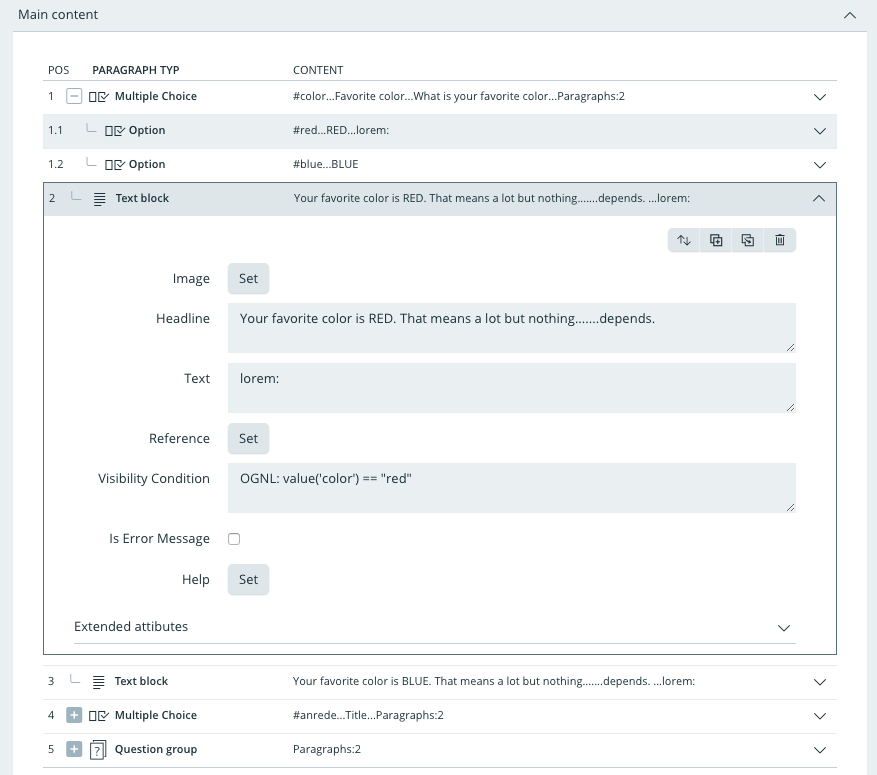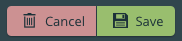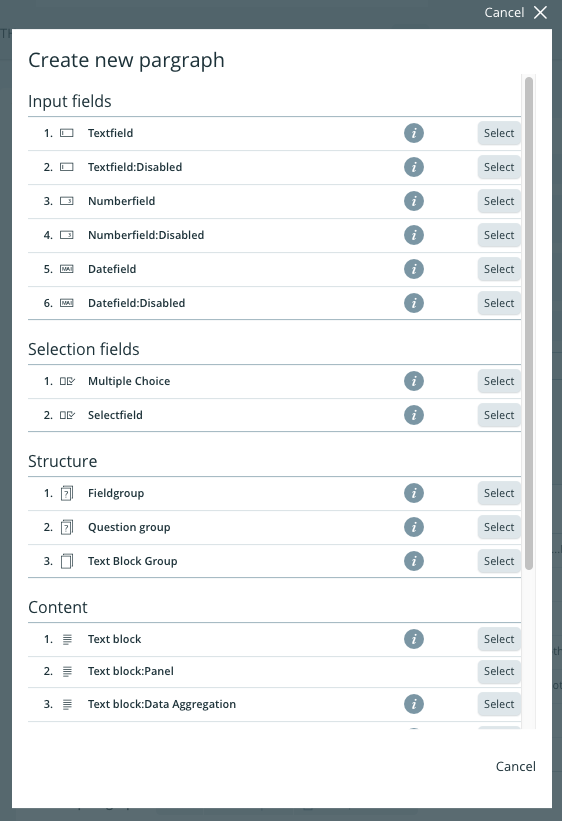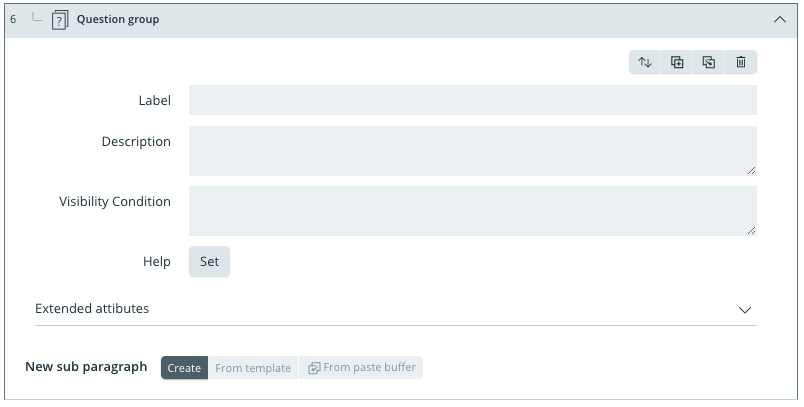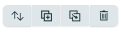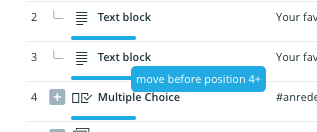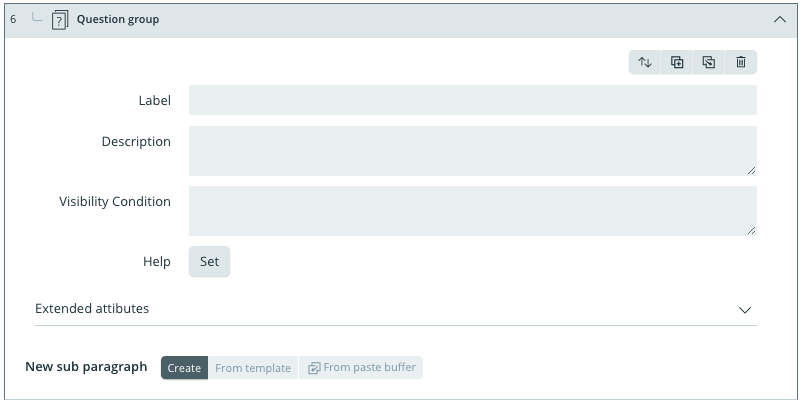Duplicating Paragraphs
In order to duplicate a paragraph it mut be opened first. Each opened paragraph has asection with buttons for different actions.
By clicking the second button the paragraph is duplicated. The duplicate will be inserted below the original.
The action is only persistently saved by clicking 'save'.
By clickin 'cancel' the action can be reversed.
Copying Paragraphs
In order to copy a paragraph it mut be opened first. Each opened paragraph has asection with buttons for different actions.
By clicking the third button the paragraph is copied to the clipboard. Hereafter the button 'from clipboard' is activated in the lower menu.
By clicking the button the copied paragraph will be inserted into the final (lowest) position.
The action is only persistently saved by clicking 'save'.
By clickin 'cancel' the action can be reversed.
Deleting Paragraphs
In order to delete a paragraph it mut be opened first. Each opened paragraph has asection with buttons for different actions. .
By clicking the fourth button the paragraph will be removed.
The action is only persistently saved by clicking 'save'..
By clickin 'cancel' the action can be reversed.