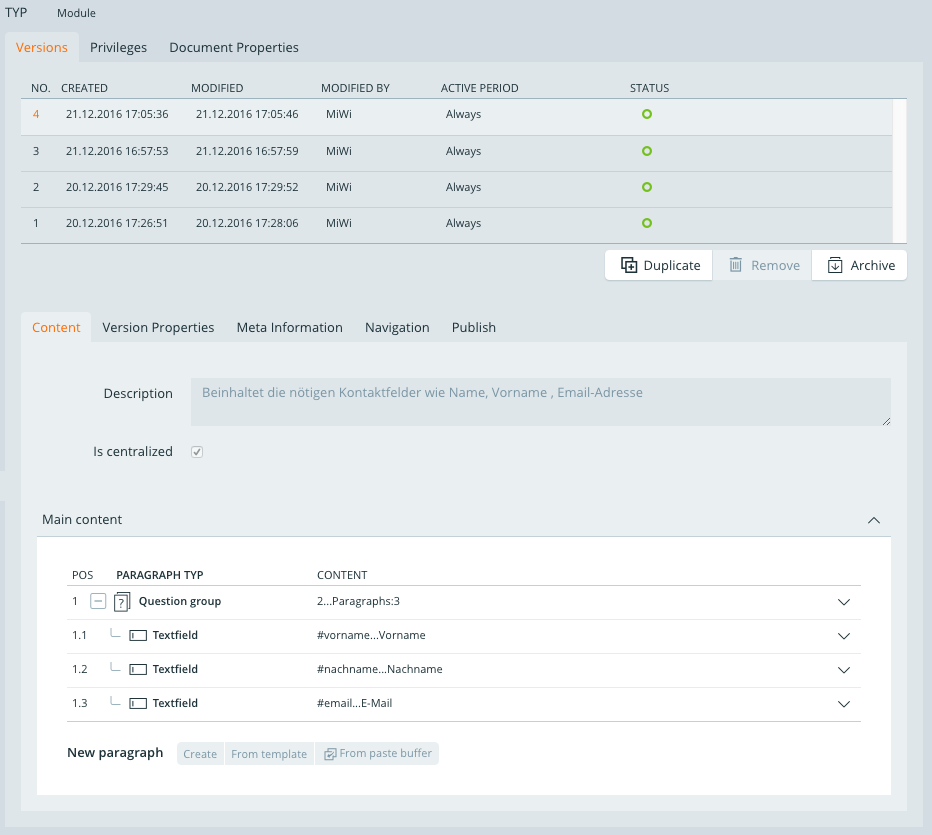Ist der Haken gesetzt können die eingesetzten Bausteine in den jeweiligen Formularen nicht bearbeitet werden, sie sind gesperrt. Wird der Haken entfernt wird eine Kopie angelegt die auch angepasst werden kann.
Als Bausteine werden zusammengefasste Eingabefelder bezeichnet, die als Vorlage abgelegt und bei der Erstellung eines Formulars wiederverwendet werden können. Z.B. sind häufig die Kontaktangaben die ein Benutzer in einem Formular machen soll immer die selben. Somit ist es sinnvoll eine Fragegruppe "Kontaktdaten" zu erstellen und diese Fragegruppe als zentralen Baustein zur Verfügung zu stellen.
Im folgenden Kapitel wird beschrieben, wie ein Baustein angelegt und wieder verwendet werden kann. Außerdem wird beschrieben wie eingebaute Bausteine von Ihrer Vorlage getrennt werden um lokale Anpassungen im Formular machen zu können.
Bausteine anlegen
Für jeden Baustein, der als Vorlage wiederverwendbar sein soll, muss in einem Vorlagenordner ein eigenes Dokument angelegt werden. Zuvor
sollte man also die Fragengruppe die man als Baustein-Vorlage ablegen möchte, gebaut haben und anschließend mit in die
Zwischenablage kopiert haben.
Sobald man im Strukturbaum innerhalb des gewählten Vorlagenordners auf "Erstellen" klickt wird man gefragt, ob eine Dokumentenvorlage oder ein Baustein angelegt werden soll. Man wählt 2.Baustein und wird anschließend aufgefordert dem Baustein einen Namen zu geben.
Wurde ein Name eingetragen und auf "Anlegen und bearbeiten" geklickt so landet man automatisch in dem neuen Baustein-Dokument.
Nun kann die Fragegruppe aus der Zwischenablage in das Dokument eingefügt werden.
Composed text boxes that are filed as templates and can be reused to create a form at a later time are also referred to as modules, e.g. Contact details that a user is to provide; they are often the same. It is therefore sensible to create a question group named 'contact data' and provide it as a central module. .
The following chapter will elaborate how to create a module and how to use it correctly once it has been drawn up. Furthermore it will explain how inserted modules can be seperated from their template in order to make local adjustments within a form.
Creating Modules
A new document must be created within a template folder for each module that is to be reused as a template. Before doing this one should build the question group one wants to use as a module-template and copy it to the clipboard using .
As soon as one clicks 'create' within the selected template folder in the structure tree, the system will ask whether a document tamplate or a module is to be created. Select 2. Module and give the new module a title.
Once a name has been entered and you have clicked 'create and edit' you will automatically be directed to the new module document.
Now the question group that has been pinned to the clipboard can be inserted.
| Field | Description |
|---|---|
| Versions | A module too can be created using different versions that have to be released in order to be used. Set the status to 'usable' in order to use the module. |
| Description | The description is useful for selecting the right module to insert into a form. |
| Is central module | When the box is ticked the inserted modules in the corresponding forms cannot be edited, they are blocked. If the box is unticked a copy that can be adjusted is created. |
| Main Content | All question groups including their paragraphs are displayed just as they are in the form pages in the section 'main content'. See also Editing Paragraphs |
Bausteine verwenden
Bausteine können genau wie andere Absatztypen angelegt werden.
Klickt man z.B. im Hauptinhalt auf "Aus Vorlage" so öffnet sich eine Auswahl mit allen Bausteinvorlagen, die der Benutzer verwenden darf.
Mit Mouse-Over auf das i-Icon wird der Beschreibungstext angezeigt der beim Anlegen des Bausteins angegeben wurde.
Klick man auf "Übernehmen" so wird der Baustein an die entsprechende Stelle eingefügt.
HINWEIS: Je nachdem ob der Baustein als "zentrales Modul" angelegt wurde oder nicht lässt sich der eingefügte Baustein im Formular abändern oder ist gesperrt. Ob ein Baustein gesperrt ist oder nicht sieht man an dem Symbol oben rechts im AbsatzUsing Modules
Modules can be created just like other paragraph types.
If one for example clicks 'from templates' in the main content, a selection of all module templates that the user is authorized to access appears.
By moving the cursor to the i-icon, the description text that was entered when creating the module can be viewed.
By clicking 'select' the module is inserted into the corresponding position.
COMMENT: Depending on whether or not the module was created as a 'central modul', the inserted module can be edited within the form or is blocked (in case of a central module). Whether or not a module is locked is indicated by the symbol to the top right.
Handelt sich der eingefügte Baustein um ein zentrales Modul und ist somit für die Bearbeitung gesperrt, so kann die Fragegruppe von ihrer Vorlage getrennt werden und ist somit wieder editierbar. Hierzu öffnet man den Bereich "Weitere Eigenschaften" des Bausteins und klickt auf "Trennen" neben der Anzeige des Pfades zur Originalvorlage. Anschließend Anschließend gilt der Baustein als normaler Absatz (also Fragegruppe) Die Trennung kann nicht rückgängig gemacht werdenIf the inserted module is a central module and therefore blocked, the question group can be detached from its template and can be edited again. To do this open the section 'properties' and click the button 'cut reference' right next to the display of the original document path. Hereafter the module can be used just as any other paragraph (i.e. question group). The seperation cannot be reversed.
Bausteine aktualisieren
Updating Modules
If a module is in use it can sometimes occur that the module itself is updated or that a new version of the module is created and released. All pages in which the module is used will now signal that the module can be updated. In the top right corner of the module signals that an update is available. The button 'update' will also appear next to the button 'cut reference'.